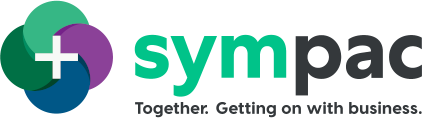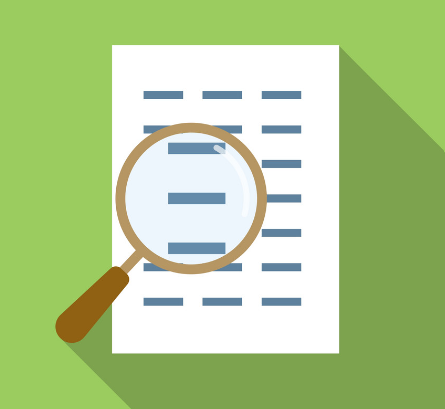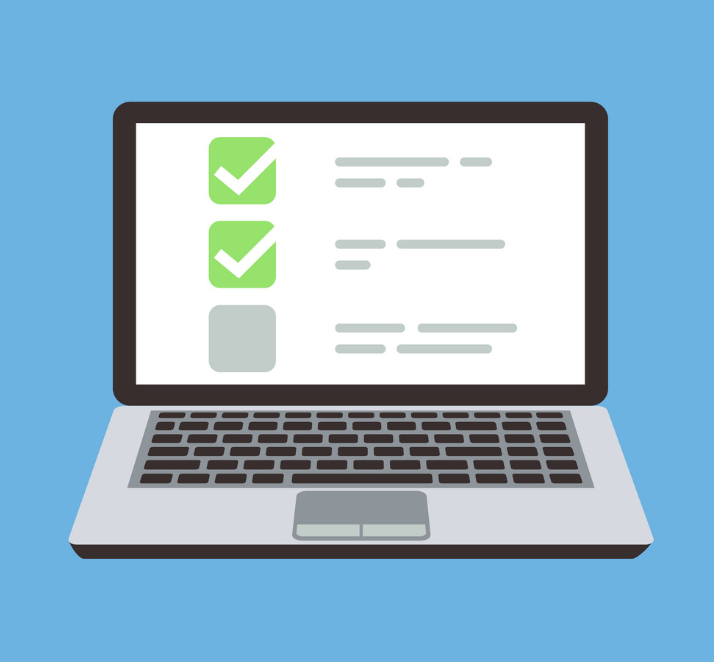SYM-PAC's new feature : Margin Level Discounts
.. allowing you to setup complex & powerful discount structures
What are Margin Level Discounts and how do they work?
Our new Margin Level Discounts feature allows you to set up complex discount strucutures based on “margin levels”.
You then apply these in much the same way as you would apply a Debtor Group by Department or FLC discount structure to your customers.
- Setting up Margin Levels
- Using the Margin Level in a discount structure
Here are some examples of how to use Margin Level Discounts, and where you can use them.
Setting up Margin Levels
Margin Levels are setup based on the GP of a product. The GP trigger is based on Mark-up Cost (usually the highest of Buy and Latest) unless the margin level discounts contains a cost-plus structure in which case the GP will be based on the last cost price type defined in the rules.
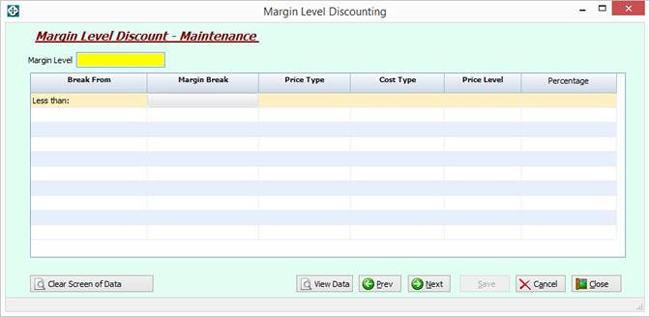
Enter the Margin Level Number (any 2-character number), and then enter the data in the columns as indicated:
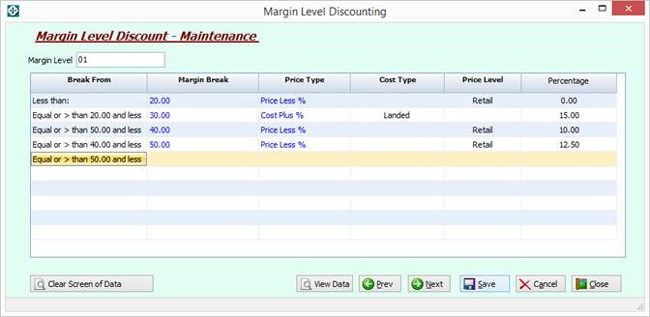
- Margin Break:
The Margin for this discount structure to be effective from, e.g. entering 20 in the first field will be from less than 20 % GP. - Price Type:
Price Less %, Cost Plus % - Cost Type:
If the Price Type is “Cost Plus %” then you need to define the cost to use. The system will default to Mark-up cost. - Price Level:
If the price Type is “Price Less %” then you need to define the Price Level, the system will default to “Customer Defined”. - Percentage:
This is the percentage to be applied as a “Price Less %” or “Cost Plus %”
Click SAVE to save the data.
Using the Margin Levels
1 : Customer Group x Department
Select “F = Margin Disc %” as the Pricing Method, then select the Margin Level you wish to use, for example, based on the Margin Level you just set up.
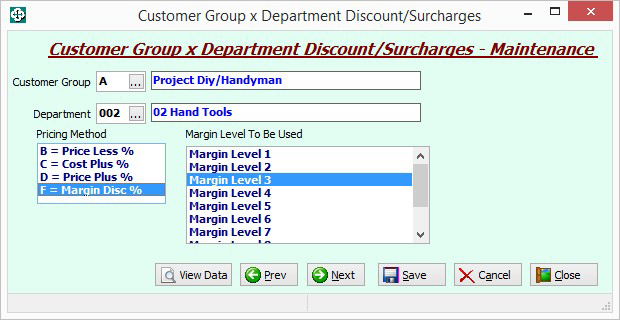
2 : Customer Group x FLC
Select “Margin Disc %” as the Pricing Method, then select the Margin Level you wish to use in the “Price Category” field.
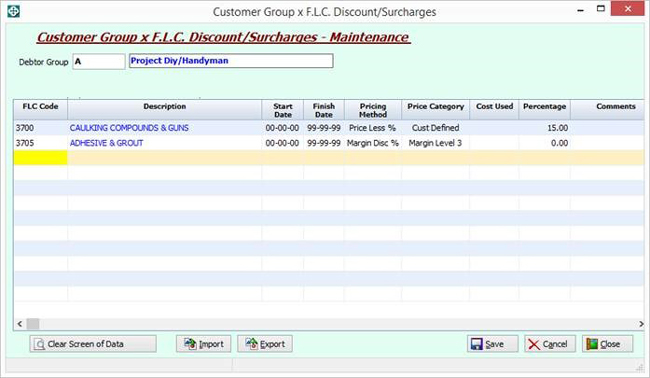
3 : Debtor Group x Family
Select “Margin Disc %” as the Pricing Method, then select the Margin Level you wish to use.
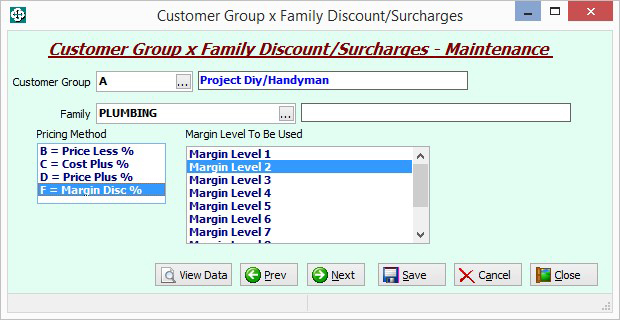
4 : Customer x FLC
Select “Margin Disc %” as the Pricing Method, then select the Margin Level you wish to use in the “Price Category” field.
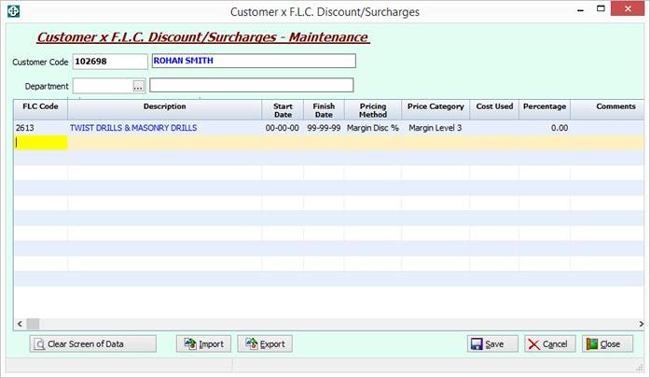
For help in using this new feature, please contact Client Services on 1300 361 732.
:: New features
Keep up to date ::
Signup to the
SYM-talk newsletter today.