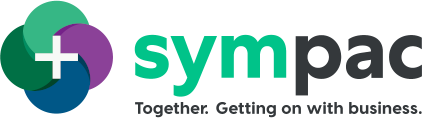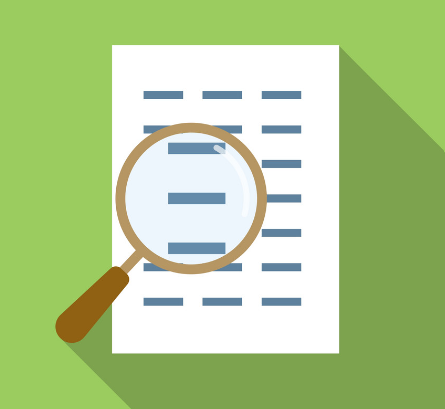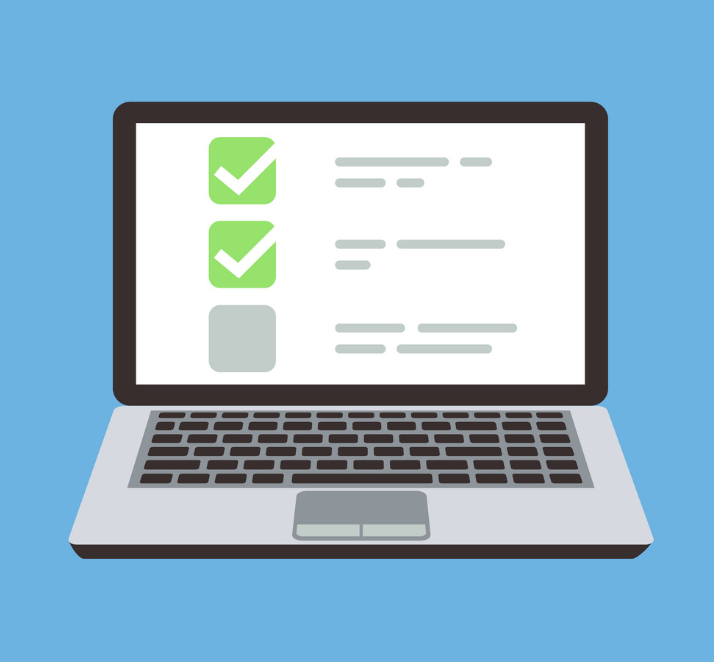SYM-PAC how to : set up Integrated EFTPOS Gift Cards in SYM-PAC
Easy to setup for smoother overall store procedures
How to set up Integrated EFTPOS Gift Cards in SYM-PAC
> 1 Product Setup
Start with setting up the Integrated Gift Card Product.
Insert a new product in SYM-PAC, setup the Product as a Non Stocked % of Sell (No OnHand).
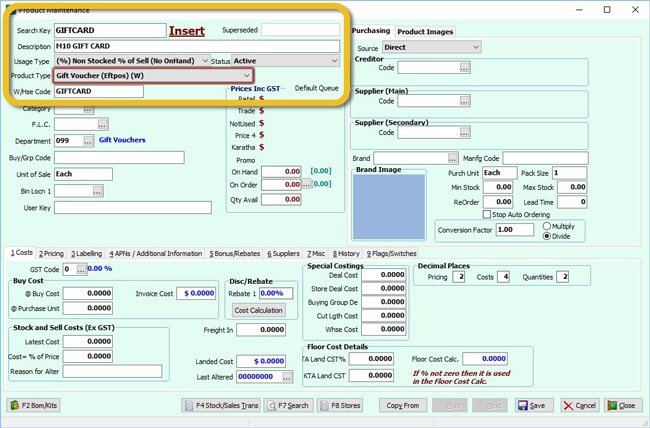
Set the Cost= % of Price at 100%.
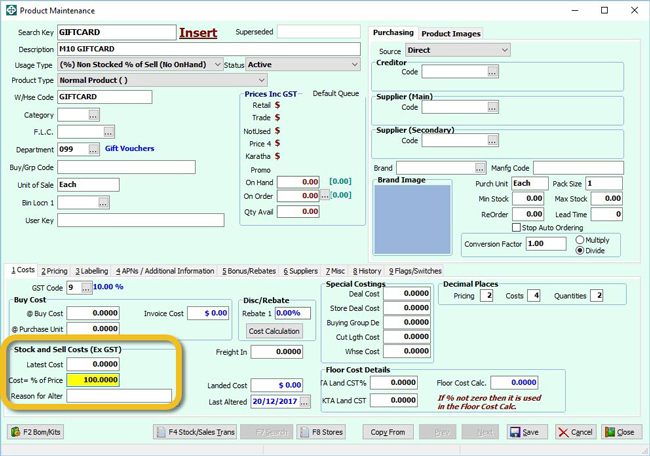
Set the Product GST Code to 0%.
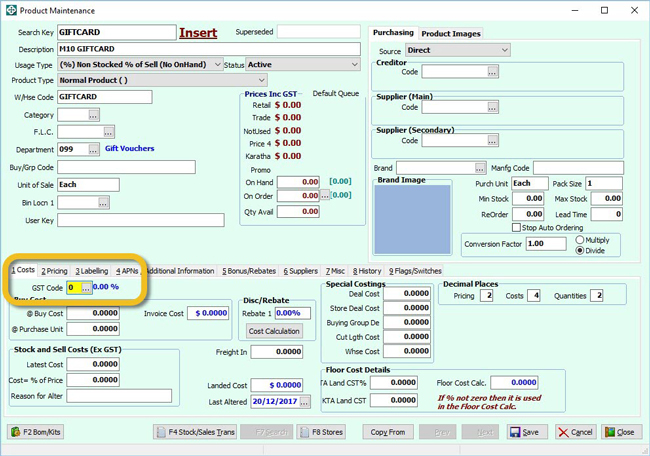
Set the Product Type as V for integrated EFTPOS gift card.
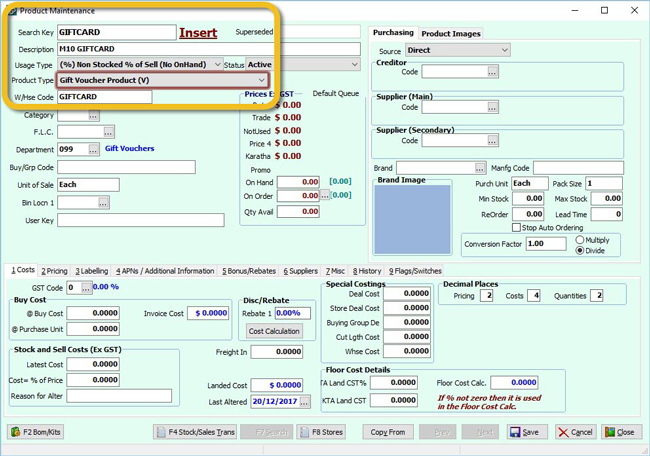
Note: Confirm the #GVACT is also set GST Free & Usage Type is Non Stocked % of Sell.
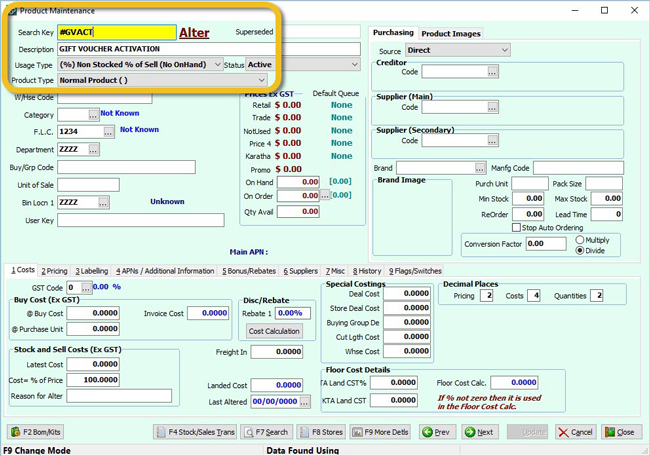
> 2 Tender Type setup
In order to redeem a gift card you will need to setup a Gift Card Tender Type.
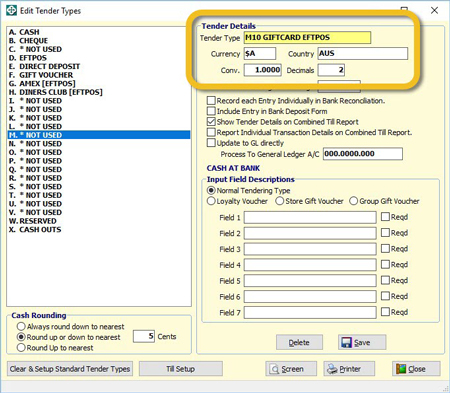
The General Ledger account entered should be the bank account that your EFTPOS is settled into.
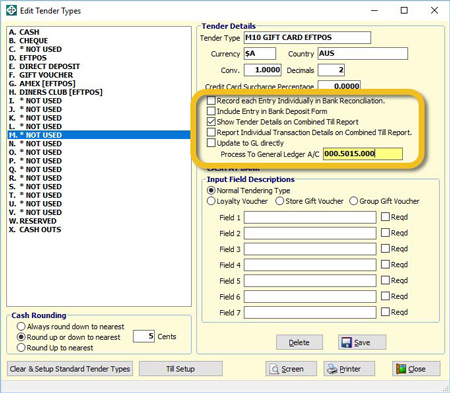
> 3 Cash Sale Processing
In SYM-PAC Point of Sale Enter the Cash Sales Account >

Select the Gift Card product >
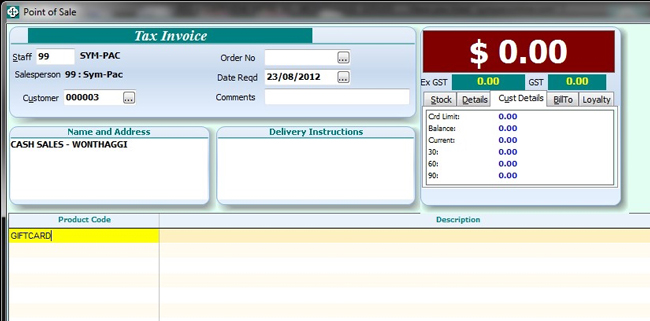
Enter the purchased amount & complete the sale >
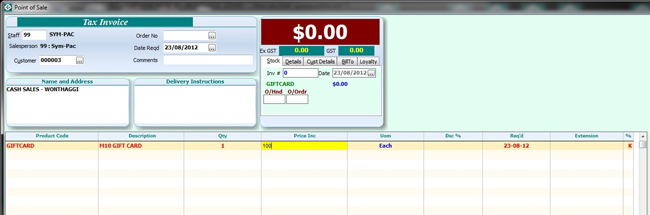
Enter then tender type the customer will be paying for the gift card with.
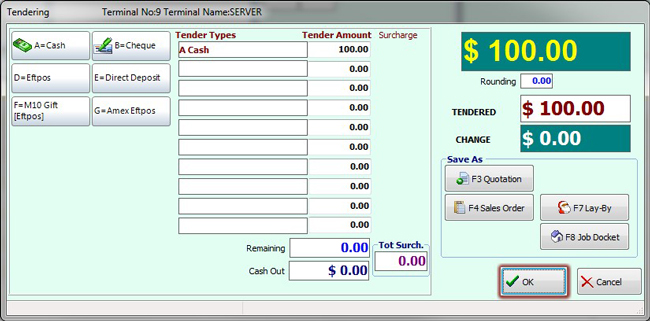
An Invoice will be generated.
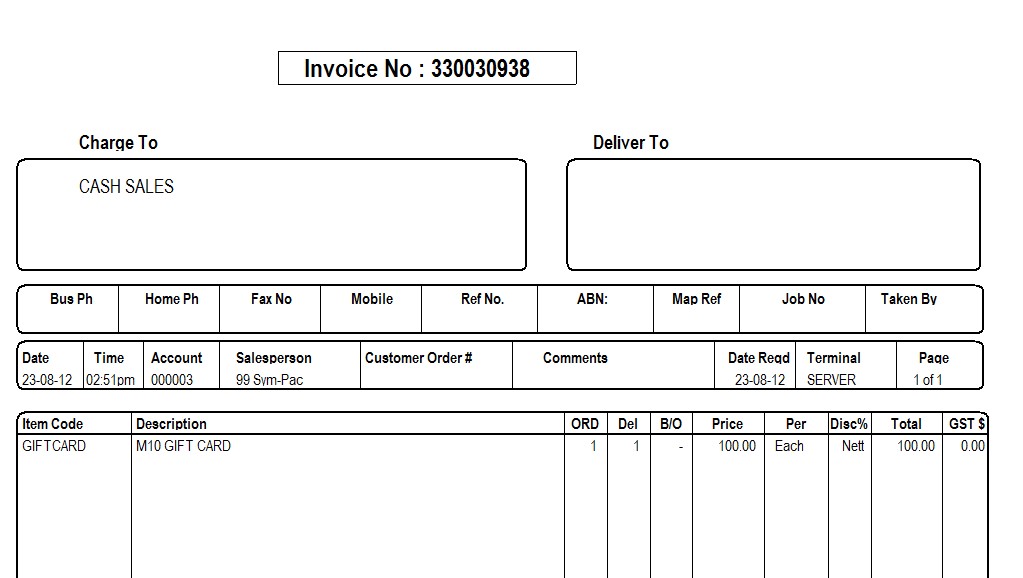
After the invoice is printed you will be returned to the tendering screen to process a refund to the gift card tender type.
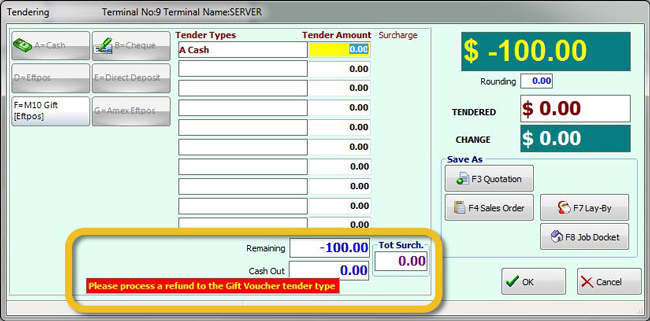
Select the gift card tender type. Then click OK.
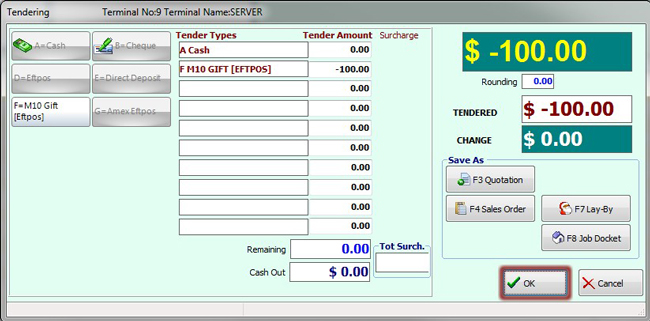
Another invoice will print for the Gift Card Activation.
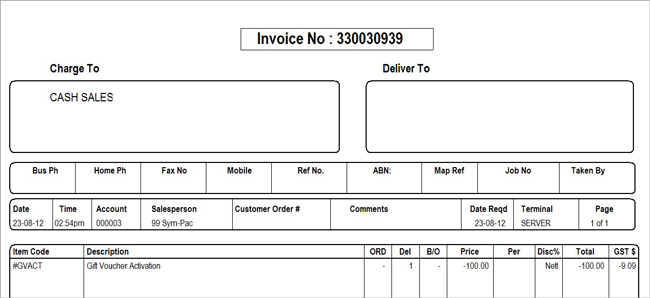
> 4 Debtor Sale Processing
In SYM-PAC POS Enter a Debtor Account & Select the Gift Card Product >
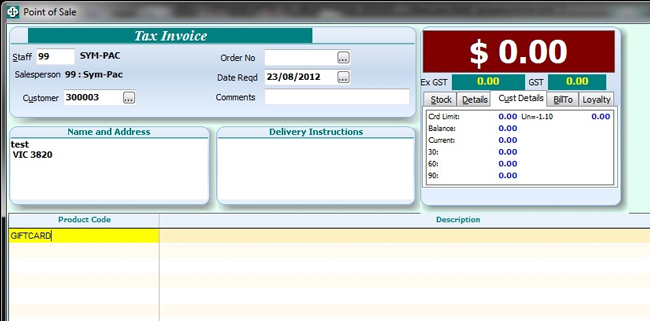
Enter the purchased amount & complete the sale.
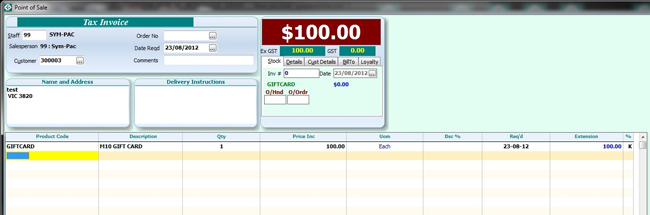
Select the option A – Print Tax invoice.
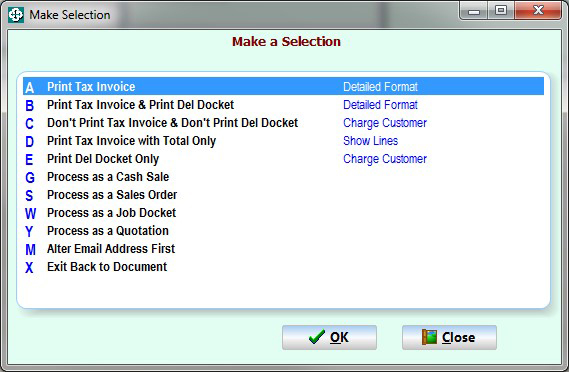
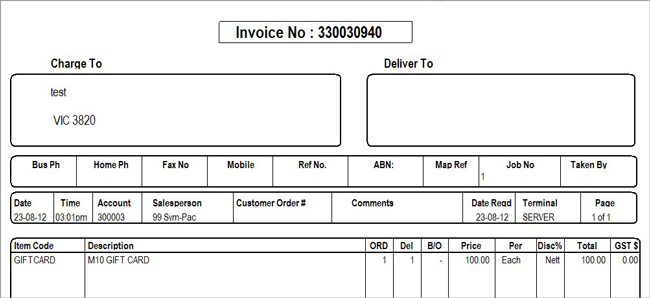
After the invoice is printed you will be returned to the tendering screen to process a refund to the gift card tender type.
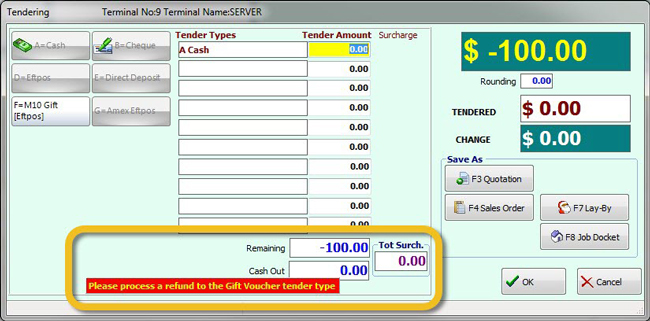
Select the gift card tender type. Then click OK.
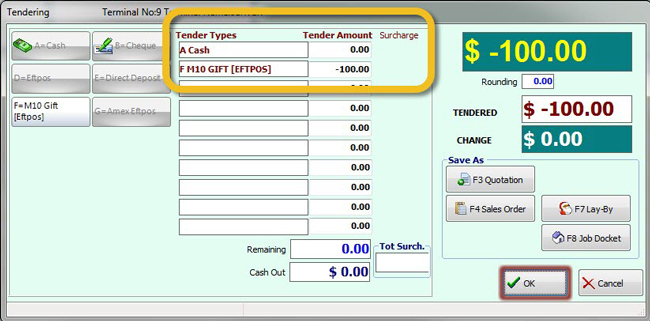
> 5 Selling Multiple EFTPOS Gift Cards
When selling multiple Giftcards in the one sale enter each amount individually.
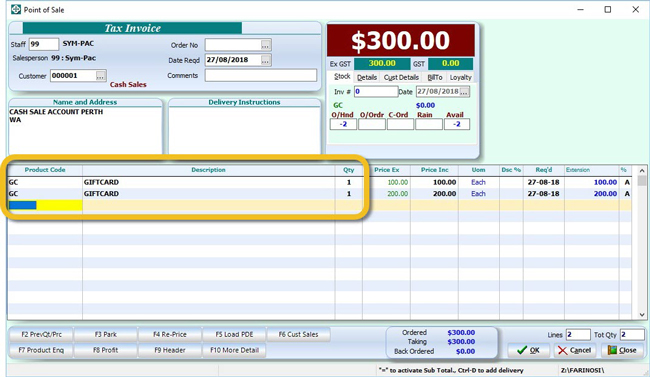
Tender how the customer is paying for the Gift Cards first.
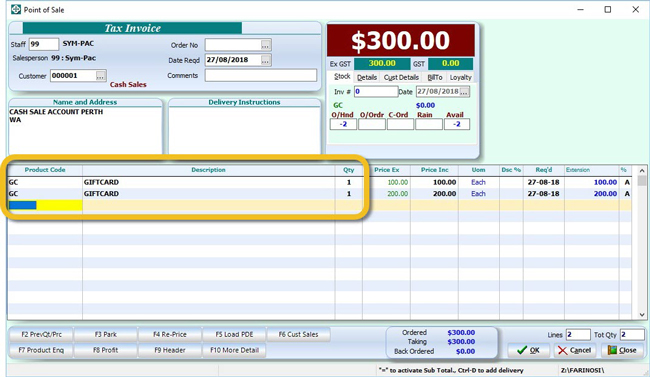
You will then be prompted for Gift Card Activation for each of the Gift Card amounts entered.
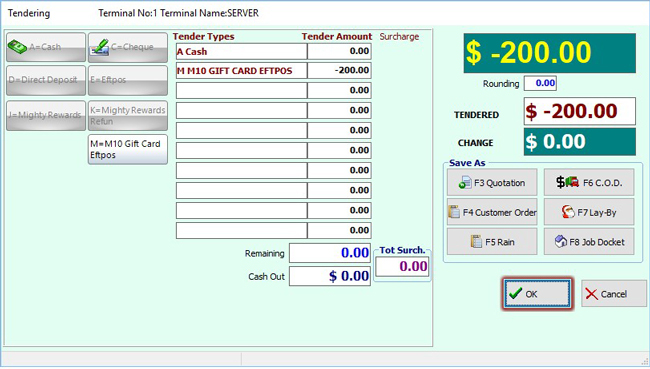
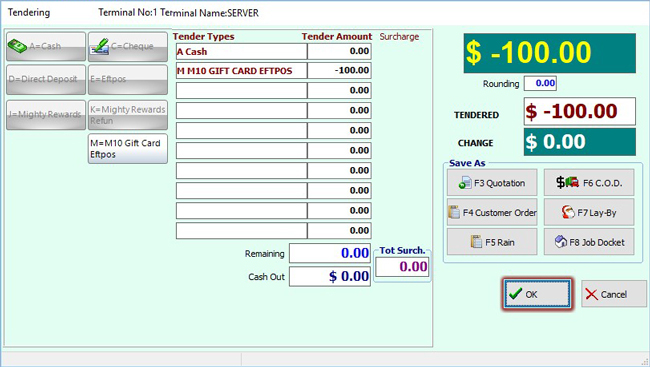
For more information on setting up the options for Integrated EFTPOS Gift Cards in your SYM-PAC system, contact Client Services on 1300 361 732.